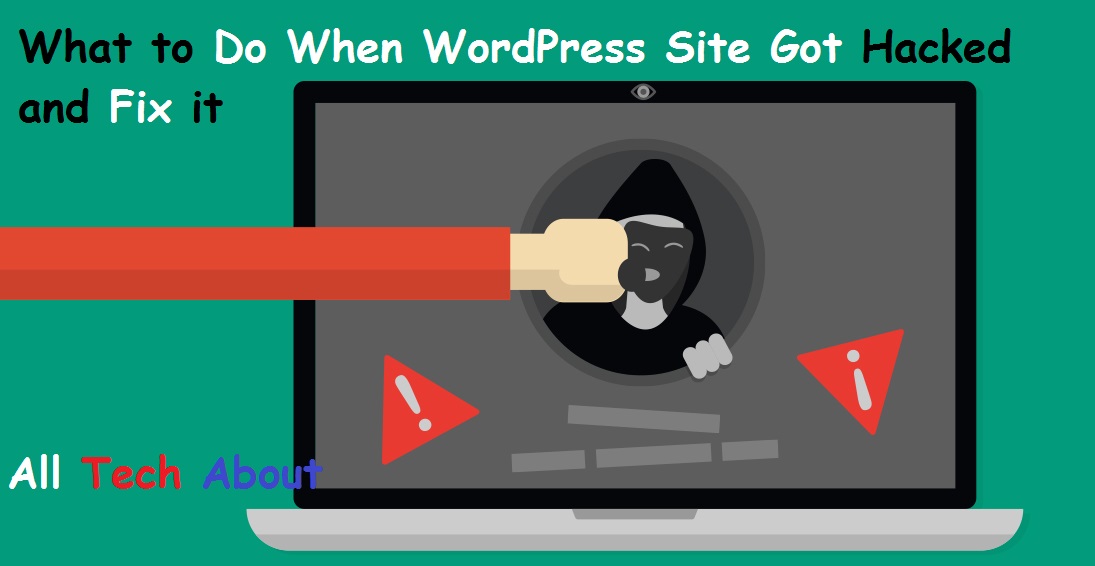WordPress is now the most famous CMS and Million of sites worked on word press. People worried about when their word press site be a hack. The question is how to fix it and recover it. Those millions of sites, however, also face serious attacks from annoying little sods who apparently.
WordPress Hacked: Signs Your WordPress Site Is at Risk
- You can’t log in.
- Your Site Has Changed
- Your site is redirecting to another site.
- Browser Warnings
- Search Engine Warnings
Reason Why WordPress Site Hacked
Weak Usernames/Passwords
Theme or Plugin Bugs
Not Updating WordPress Core and Themes/Plugins
Scripts
Upload Directories
Wp-config.php
Includes Folder
Out of Date Software
How Does WordPress Get Hacked?
- Brute-force login attempts – when hackers use automation to exploit weak passwords and gain access to your site.
- Malicious redirects – when backdoors are used to add malicious redirects to your site.
- Backdoors – these bypass normal methods of accessing your site, e.g. via scripts or hidden files.
- Pharma hacks – an exploit used to insert rogue code into out of date versions of WordPress.
- Cross-site scripting (XSS) – the most common vulnerability found in WordPress plugins, these inject scripts that then allow a hacker to send malicious code to the user’s browser.
How To Cleaned Up WordPress Malware Remove After It Was Hacked and Blacklisted
First things first, clean up your local machine (run anti-virus) and update everything.
Next, log into your hosting account and check with them to see what’s going on. Make sure that you’ve actually been hacked. If you are definitely hacked, as I was, then send them a support message asking if they can trace what happened and what caused it.
What To Do When WordPress site Hacked
- Put Your Site in Maintenance Mode
- Reset Passwords
- Update Plugins and Themes
- First Check Site Home Page and Find Index page and Which Hacker upload File and virus word press malware removal.
- Identify the Hack
- Remove Users
- login to your WordPress admin panel?
- Check with your Hosting Company
- Check User Permissions
- Change Your Secret Keys
- Change Your Passwords AGAIN
- Restore from Backup
- Scan your website for malicious code and remove it
- Merge content from one WordPress site to another
- Repair Your Crashed WordPress Theme
- Clean Out Your Sitemap and Resubmit to Google
- Clean Out Your Database
WordPress Security Best Practices
1-Update, update, update. Plugins, Themes, and the core
2-Always use secure and different passwords
3-Never use the default “admin” username.
4-Don’t use wp for your database username.
5-Limit login attempts.
6-Secure your wp-config.php file.
7-Hide your username.
8-Hide your version of WordPress.
9-Use security plugins (like Sucuri, Wordfence).
10-Update everything.
11-Backup your entire site on a regular basis. Don’t forget
12-Change your passwords again, just to be safe.
13-Always update WordPress core, themes, and plugins right away
14-Back your site up daily
15-Set up a Firewall
16-Install SSL on Your Site
17-Avoid Cheap Hosting
website hacked fix Or your host or one of the many trusted WordPress backup plugins such as VaultPress, BackupBuddy, BackWPup, BlogVault, etc.
Disable file editing in the dashboard by adding the following to your wp-config.php file: define( ‘DISALLOW_FILE_EDIT’, true);
Install WordPress File Monitor Plus to receive notifications every time your files are edited.
If you face any problem in this post Freely Contact us. Give your feedback. Thank you.