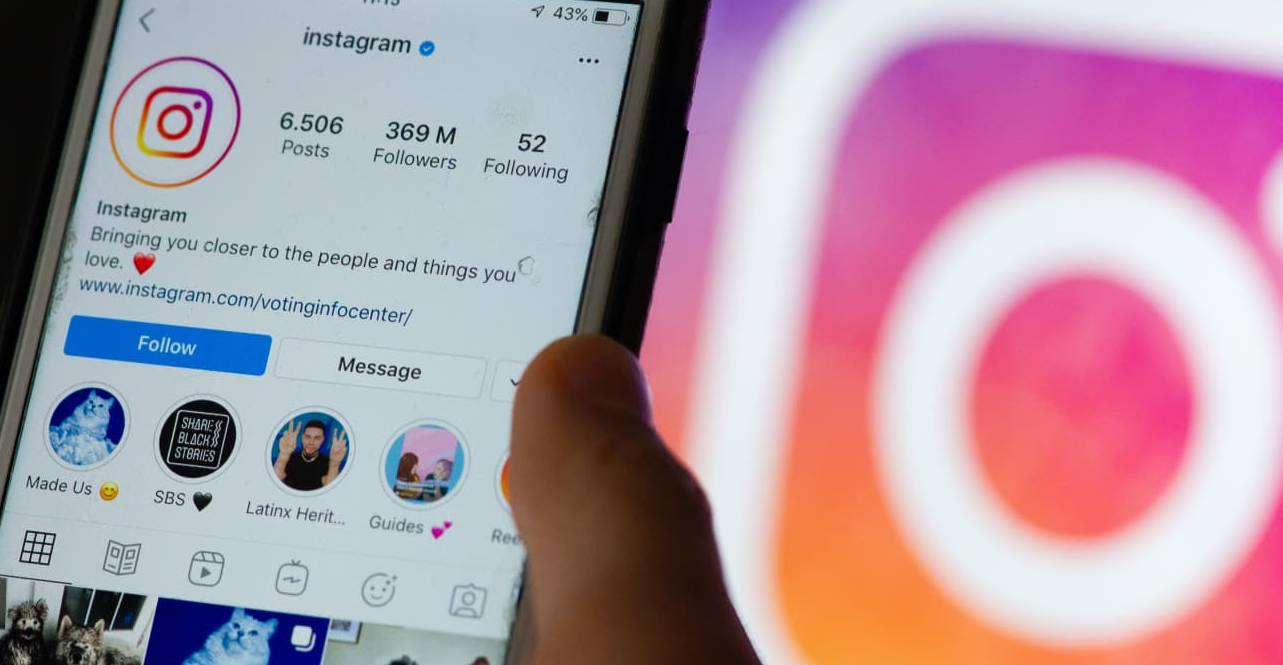Instagram is a social media platform that allows users to share photos and videos with friends. Users can repost other people’s posts, which can help to increase the reach of those posts. Reposting content can also help to build relationships with other Instagram users.
Instagram is constantly evolving and expanding its features. it doesn’t include a repost feature and it won’t ever be introduced. Instagram’s management team explains the reason behind this as a copyright problem. While they may want to create Instagram as user-friendly and packed with features as they can they are focusing on the originality and copyright rights of every creator.
What is Reposting on Instagram?
Reposting on Instagram refers to the act of sharing someone else’s post on your account. When you repost, the original creator of the content is credited, and their username is usually mentioned in the caption or the image itself.
Why is Reposting Beneficial?
Reposting allows you to curate content from other creators, enriching your feed with diverse and interesting posts. It also helps you engage with your followers by showing them content they might not have come across otherwise.
Best Ways of Reposting on Instagram
Instagram reposts are a complete publication of another Instagrammer. For those who are entrepreneurs, or a company, you’ll require reposting in order to share content created by users or to be part of a contest. Instagram reposts can be helpful for those who are casual users and wish to share something new they’ve discovered on the platform with their acquaintances.
How to Repost on Instagram from Smartphones?
In terms of Regramming Instagram feed posts, There are three methods to do it. Let’s examine each one in greater detail.
Screenshot and Repost on Instagram
If the idea of installing unknown third-party apps on your phone doesn’t sound appealing then you can post your post on Instagram by taking screenshots of posts.
It’s the easiest and fastest method of Regramming. All you need to do is to browse an Instagram post that you like, take a screengrab, and post it on Instagram as you would normally.
Step 1. Open Instagram and discover the post. Open it.
Step 2. Make the post’s screenshot. For iPhones from X you need to press the Home and Power buttons simultaneously, and then quickly release the buttons. For iPhones older than X you must press the side and volume buttons, and then release them as well.
For Android smartphones, based on the model use the Power and Volume down buttons or press the Power button until you can snap the screen.
Samsung smartphone users may move their fingers over the screen either from the top down (diagonally) as well as from the bottom to the top (diagonally) to capture a screen.
Step 3. Find the screenshot within your photo library and cut it, if necessary.
Step 4. Upload the photo to your Instagram account and include an author’s attribution.
The disadvantage of this method is that you are unable to repost videos without a recording of your phone’s screen, with it playing. Another issue is that you cannot share the caption with the image.
Third-party Mobile Apps for Reposting on Instagram
Google Play and AppStore are packed with apps of all kinds and have plenty of apps that allow you to post to Instagram. You can download apps such as Regrann Insta Repost specifically for Instagram, Repost for Instagram, or any other app on your mobile for this purpose.
The basic principle behind the apps is identical. They download them from the app store and connect them to their mobile and then sign into Instagram. Instagram account. You can then find the post you wish to program in the app. Depending on the application’s features choose to share the post or copy the link.
After this easy process, The post will be displayed on your Instagram page, with a symbol of repost or the author’s name. Certain apps will even include the logo of the app in the image that was reposted.
How to Repost on Instagram via Your Desktop?
Combin Scheduler
In the event that you have to repost any Instagram publication using your computer or Mac and not from using a mobile device. In the event of this, you could make use of the Combin Scheduler which is a desktop application to help you plan your Instagram content and auto-publishing.
To download, you must start by downloading and installing the program on your personal computer.
After that, log in with an Instagram account.
After that, open Instagram’s web-based version Instagram to copy the URL for the browser of the post you wish to change.
Then start Combin Scheduler and press ‘Add New Post’ on the main screen.
After that, go and click on the Repost tab, and then paste the URL into the required field.
It will get posted automatically, but you can edit it or delete it if you want. For the badge for reposting located at the lower right of the post, You can alter its location, and color or even remove it altogether.
Once you’ve done this you are able to publish the article immediately or make it a schedule for moments, hours, days, or even months ahead.
Pick the time and then click “Create. Optionally, you can include a link in your bio or hashtags, add tags to other users, and include your location.
If you press the button ‘Create when you press the ‘Create’ button, your post will be posted on Instagram. Instagram page.
Code Embedding and Repost on Instagram
This type of reposting does not permit you to share your content on Instagram directly, however you can program photos, videos, or carousels to your website or blog.
Go to the publication and look for three dots on the publication.
Click on them and select ‘Embed” from the dialogue window.
Copy the code below and place it on your website or blog. The contents will be added to your website with the name of the author.
Copy/Paste A Post’s URL
If you choose this option, you’re not permitted to post your Instagram posts. Instagram is the platform itself.
For sharing an Instagram post to other social media platforms you must open the post, then click on the three gray dots located in the upper right-hand corner of the post. Then, you will receive an email via Instagram that the post was copied.
By using this approach, you don’t have to worry about citing the author of the article since you’re linking to their site in the first place.
Download Image
If you would like to post the Instagram blog post, or even save the image to be saved for later use on your device it is possible to download a picture or video to your tablet, smartphone, or even your desktop.
4K Stogram takes a photo from a post and then downloads it directly onto your device or computer.
To sign up, log into the app using the app with your Instagram account, type in any Instagram username hashtag, location, or username, and then click ‘Subscribe. Videos, photos as well as stories are saved to your computer in a timely manner.
After downloading an image or video, you are able to post directly onto your Instagram page and add an accompanying caption.
How to Repost An Instagram Story?
As opposed to feeds that are regular, Instagram allows its users to post stories. Let’s look at the methods of doing this in greater detail.
Repost Instagram Story in Your Story
You can post the Instagram story with friends If you’re mentioned in the story. If someone tags you on their stories, you receive the message “Mentioned you in their story.”
Add the story Your Story’ and then ‘Add Your Story,’ press the ‘+’ symbol beside the button ‘Your Story’ for sharing the tale. In the event that the page of the user who has tagged you is public, your story will be shared easily and their username will also be shared. Your followers will be able to go toward the story’s original source.
Repost Instagram Story to Your Instagram Grid
Instagram permits you to not only make your post available as stories but vice versa as well. For this, you must post a story the way you would normally.
Press three gray dots on the lower right corner of your screen and select ‘Share as Post. After that, edit the story by adding hashtags, captions, and other things you want to add, and then make the post.
It is important to note that this method works only if you wish to publish your own story in an article, not as the story of someone else in the event that they have tagged your story in their own.
Repost Instagram Post in Your Story
You’re probably aware of how to accomplish it and have tried at least once in your life. It’s easy. You just need to open a post that you would like to share on your Stories. Press the plane sign on the paper.
Choose “Add post to your story,” modify it if you’d like, and then select ‘Send to. Select “Your Story” and click “Share. Simple.
Rules to Repost on Instagram
There are numerous reasons to share Instagram content. No matter what, imagine you wish to post user-generated content on your Instagram page for your business or to share something new with your acquaintances. In that scenario, you’ll need to adhere to the unspoken guidelines of Instagram’s ethics and copyright.
1. You can ask for permission
If you’re reposting, you’re using content that was created by users, and therefore, you must seek an owner’s permission even if you originally planned to acknowledge the creator.
2. Tag the owner who was the first to use it.
Tag the author of a real article on Instagram not just to be polite, but also to ensure the authenticity of your actions since, if not it could be a violation of copyright. Make sure to tag an author on the image or video, or credit them in the caption.
How Reposting Can Help Your Instagram Strategy
Building Connections and Relationships
Reposting can help you connect with other creators and build meaningful relationships within your community.
Expanding Your Reach
By reposting content from other creators, you can reach a wider audience and attract new followers.
Fostering Engagement
Engage your audience by reposting content that sparks conversations and encourages interaction.
Tips for Successful Reposting
Choosing Quality Content
Be selective about the content you repost. Choose high-quality posts that align with your brand and resonate with your audience.
Adding Your Perspective
As mentioned earlier, adding your perspective to the reposted content makes it more interesting for your followers. Share why you find the content valuable or what it means to you.
Timing Your Reposts
Consider the best time to repost, as timing can impact engagement. Experiment with different posting times to see when your audience is most active.
Conclusion
if you want to repost on Instagram, there are a few things to keep in mind. First, be sure to use the correct hashtag for the post you’re trying to repost. Second, make sure your caption is catchy and relevant to your post’s content. And finally, make sure the image you choose is high-quality and captures the essence of your post.
Yes, there are several third-party apps available that simplify the reposting process and give proper credit to the original creators.
Consider watermarking your posts to discourage unauthorized reposts.