How To Speed Up WordPress Website: WordPress is a Famous and amazing CMS platform, Million of website active on WordPress. Even Google factors site speed into their algorithm when ranking websites. So if your site loads too slowly you can expect your Google rankings to fall. How To Speed Up Your WordPress Site. Search engines rank websites with fast-loading times higher than the slow-loading ones. So, if you want to improve your position in the SERPs, improving speed. In this guide, we will show you how to speed up WordPress by sharing our web performance strategies and recommendations.WordPress is used by 58.8% of all the websites whose content management system we know. This is 25.4% of all websites.
How Check Your Website Speed?
GTmetrix
WebPageTest
PageSpeed Tools
How To Speed Up WordPress
1. Choose a good web hosting
Choose Good or Fast web hosting. if your hosting Good your Site gets More visitors. It comes at another cost: incredibly slow site speed and frequents downtime during high traffic periods.
2. Choose SEO Optimize framework/theme
Choose Good and Optimize WordPress theme. Always Choose Simple and Fast Theme will help you in ranking and search engines.
3. Use Caching plugin
WordPress plugins are obviously quite useful, improve page loads time, use some Cache Plugin it will help you to remove Cache and improve your website speed.
W3 Total Cache
WP Super Cache
WP Rocket
4. Use a content delivery network (CDN)
All of your favorite big blogs are making use of this, and if you are into online marketing using WordPress Make your Blog Fast and are your use of CDN’s.
Cloudflare
MaxCDN
5. Optimize images (automatically)
Use Good Size Image and Use a plugin to has an image optimizer called Smush.it that will drastically reduce the file size of an image, while not reducing quality.
6. Optimize your homepage to load quickly
This isn’t one thing but really a few easy things that you can do to ensure that your homepage loads quickly,
7- Remove Query Strings from Static Resources
Edit your functions.php file to include a function that removes the query strings.
function _remove_script_version( $src ){
$parts = explode( ‘?ver’, $src );
return $parts[0];
}
add_filter( ‘script_loader_src’, ‘_remove_script_version’, 15, 1 );
add_filter( ‘style_loader_src’, ‘_remove_script_version’, 15, 1 );
If you are using a caching plugin like W3 Total Cache, there might be an option to avoid the creation of query strings.
There are some free WordPress plugins you can also use to remove query strings such as “Query Strings Remover” and “Remove Query Strings From Static Resources.”
8- Gzip Compression
use Gzip Compression
9-.Htaccess File
You can enable compression by adding the following to your .htaccess file.
<IfModule mod_deflate.c>
# Compress HTML, CSS, JavaScript, Text, XML and fonts
AddOutputFilterByType DEFLATE application/javascript
AddOutputFilterByType DEFLATE application/rss+xml
AddOutputFilterByType DEFLATE application/vnd.ms-fontobject
AddOutputFilterByType DEFLATE application/x-font
AddOutputFilterByType DEFLATE application/x-font-opentype
AddOutputFilterByType DEFLATE application/x-font-otf
AddOutputFilterByType DEFLATE application/x-font-truetype
AddOutputFilterByType DEFLATE application/x-font-ttf
AddOutputFilterByType DEFLATE application/x-javascript
AddOutputFilterByType DEFLATE application/xhtml+xml
AddOutputFilterByType DEFLATE application/xml
AddOutputFilterByType DEFLATE font/opentype
AddOutputFilterByType DEFLATE font/otf
AddOutputFilterByType DEFLATE font/ttf
AddOutputFilterByType DEFLATE image/svg+xml
AddOutputFilterByType DEFLATE image/x-icon
AddOutputFilterByType DEFLATE text/css
AddOutputFilterByType DEFLATE text/html
AddOutputFilterByType DEFLATE text/javascript
AddOutputFilterByType DEFLATE text/plain
AddOutputFilterByType DEFLATE text/xml
# Remove browser bugs (only needed for really old browsers)
BrowserMatch ^Mozilla/4 gzip-only-text/html
BrowserMatch ^Mozilla/4\.0[678] no-gzip
BrowserMatch \bMSIE !no-gzip !gzip-only-text/html
Header append Vary User-Agent
</IfModule>
Nginx
You can enable compression by adding the following to your nginx.conf file.
gzip on;
gzip_comp_level 2;
gzip_http_version 1.0;
gzip_proxied any;
gzip_min_length 1100;
gzip_buffers 16 8k;
gzip_types text/plain text/html text/css application/x-javascript text/xml application/xml application/xml+rss text/javascript;
gzip_disable “MSIE [1-6].(?!.*SV1)”;
gzip_vary on;
10-Optimize your WordPress database
Optimize your WordPress database use Plugin.
You can simply use the WP-Optimize plugin, which I run on all of my sites.
11-Disable hotlinking and leeching of your content
Hotlinking is a form of bandwidth “theft.” It occurs when other sites direct link to the images on your site from their articles making your server load increasingly high. This can add up as more and more people “scrape” your posts or your site (and especially images) become more popular, as must-do if you create custom images for your site on a regular basis.
Browser Caching – Add Expire Headers to WordPress Place this code in your root .htaccess file:
disable hotlinking of images with forbidden or custom image option
RewriteEngine on
RewriteCond %{HTTP_REFERER} !^$
RewriteCond %{HTTP_REFERER} !^http(s)?://(www\.)?sparringmind.com [NC]
RewriteCond %{HTTP_REFERER} !^http(s)?://(www\.)?google.com [NC]
RewriteCond %{HTTP_REFERER} !^http(s)?://(www\.)?feeds2.feedburner.com/sparringmind [NC]
RewriteRule \.(jpg|jpeg|png|gif)$ – [NC,F,L]
You’ll notice I included my feed (from FeedBurner), you’ll need to replace it with your feed’s name, otherwise, your images won’t appear correctly there.
12- Add an expires header to static resources
An Expires header is a way to specify a time far enough in the future so that the clients (browsers) don’t have to re-fetch any static content (such as CSS file, javascript, images, etc). This way can cut your load time significantly for your regular users.
You need to copy and paste the following code in your root .htaccess file:
ExpiresActive On
ExpiresByType image/gif A2592000
ExpiresByType image/png A2592000
ExpiresByType image/jpg A2592000
ExpiresByType image/jpeg A2592000
The above numbers are set for a month (in seconds), you can change them as you wish.
13- Adjust Gravatar images
You’ll notice on this site that the default Gravatar image is set to… well, nothing.
14-Prefetch Google Fonts:
<link rel=”DNS-prefetch” href=”//fonts.googleapis.com”>
15-Prefetch Google Code (jQuery)
<link rel=”DNS-prefetch” href=”//ajax.googleapis.com”>
16-Prefetch Google Analytics
<link rel=”DNS-prefetch” href=”//www.google-analytics.com”>
17-Reduce Number of WordPress Plugins
Don’t use more plugin use Less plugin it also increases load speed.
Top WordPress Caching Plugins To Make Your WordPress Website Faster
W3 Total Cache
WP Super CacheWP Fastest Cache
WordPress plugins to Improve Loading time of your Blog
EWWW Image Optimizer
Advanced Lazy Load
WP-optimize
WP Smush.it
Leverage Browser Caching Ninja
Lazy Load for Videos
GZip Ninja Speed Compression
P3 Plugin Performance Profiler
Plugin Organizer
BJ Lazy Load
WP-SweepQuick Cache (Speed Without Compromise)
Zen Cache
Hyper Cache
WP-DB manager
Autoptimize
ManageWP Worker
WP Smush
Use Google Libraries
Google Pagespeed Insights for WordPress
Autoptimize
P3 (Plugin Performance Profiler)
I hope it will help you. if you face any Problem Freely Contact us. Give your Feedback. Thank you.
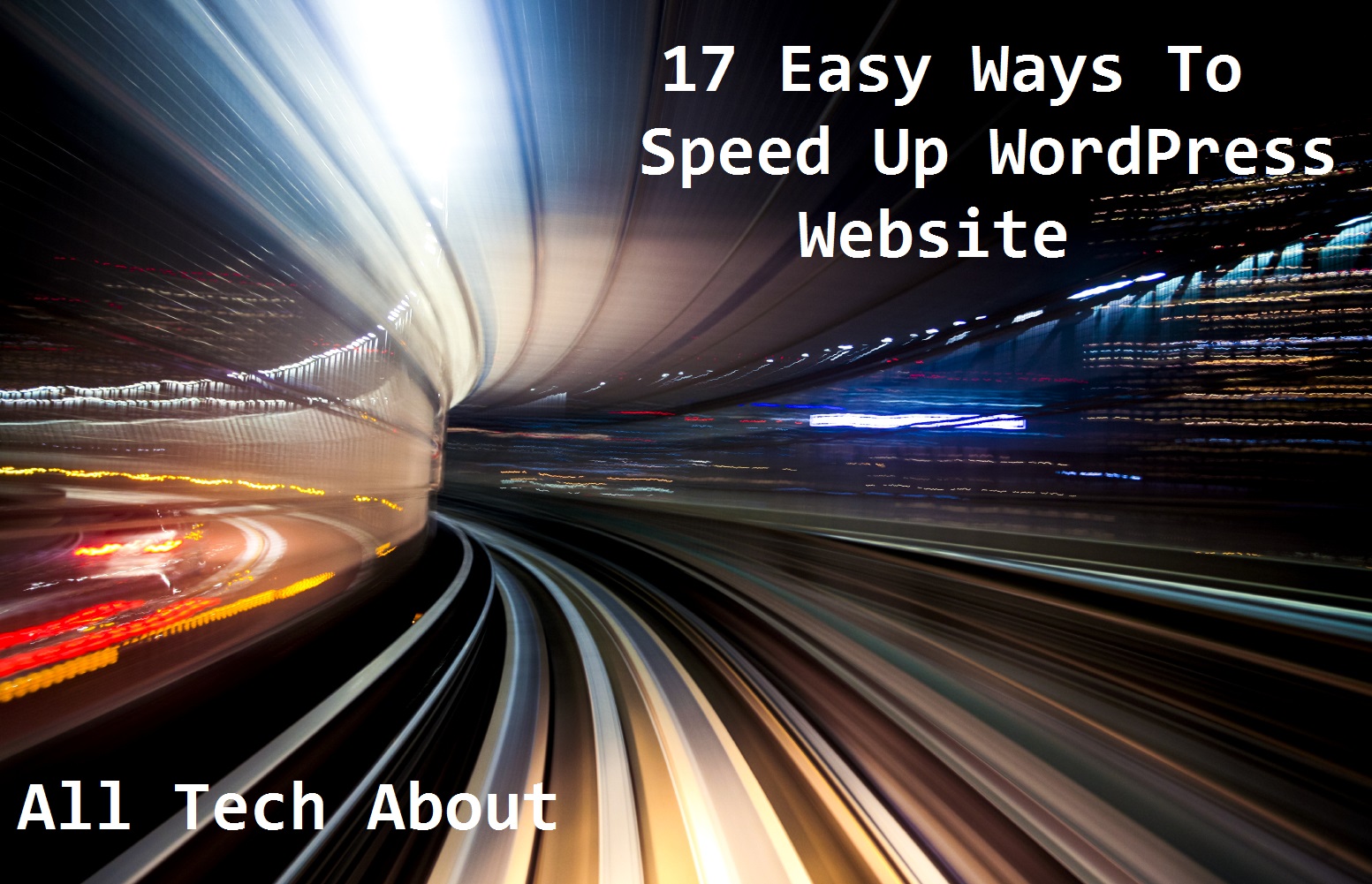
Bilal, thank you for this quick guide on speeding up of my website. I really liked the way you represent it. One may say “the stuff but not the fluff”, just the important things and nothing extra!
And tips are really helpful, I personally never thought of removing query strings from Static Resources.
Welcome Kaiden Hall Hope it will helpful for you.